Business Goal
ntegration with the Grow billing system so that contacts will be broadcasted to your Smoove interface after a purchase/at the start of a purchase and will be transferred to Smoove's thank you page upon completion.
Smoove Interface
GROW Interface
We will add the suffix =CS? without spaces to the page link.
Following the suffix, we will add the name that we want to serve as the referral source identifier. For example: the link of the landing page is https://lp.vp4.me/rdcz and the referral source we want to add is FACEBOOK. For that, the link of our page will be https://lp.vp4.me/rdcz?cs=facebook3 ways to find the referral source in the smoove
2. To check the referral source of a landing page sign up - click on the number of registrants on the landing page.
3. Exporting the list to Excel - add "Referral Source".
In the Excel table, the "Referral Source" column will show the referral source for each registrant.
Adding a referral source to a form embedded on a website
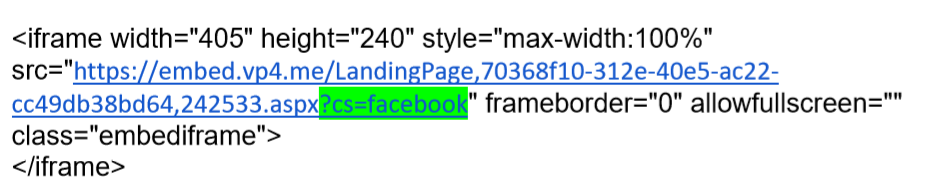
Let’s start sending Emails directly within the system!
What’s special about this module?
Easily design and send beautiful e-mails in just few steps!
Like your design? you can save it as template and reuse it!
Add links, files and even snooze! everything is possible!
What can you do with this?
creating an Email
sending an Email
Business Goal
Major increase in online store income due to Woocommerce & smoove direct integration
How?
Importing products data directly from Woocommerce to the product block
Attention – You must design the block only after you add the wanted products to it
Business Goal
Major increase in online store income due to Woocommerce & smoove direct integration
How?
Automatic Test - checks if a purchase was made. can check for a purchase of a product or category of products
Adding "purchase status":
– Press conditions
– Drag the purchase status element towards the canvas
– Hover over the element
– Edit
– Define check conditions – purchase was was not made
- Choose category
– Choose products6. Save automation
Edit contacts with excel CSV (comma delimited) format:
Firstly, you should edit your contacts with excel file as shown in the below example:
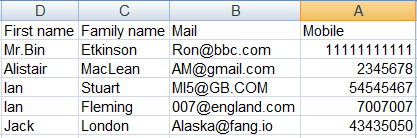
Then you need to save it with the format of CSV (comma delimited) as shown below:
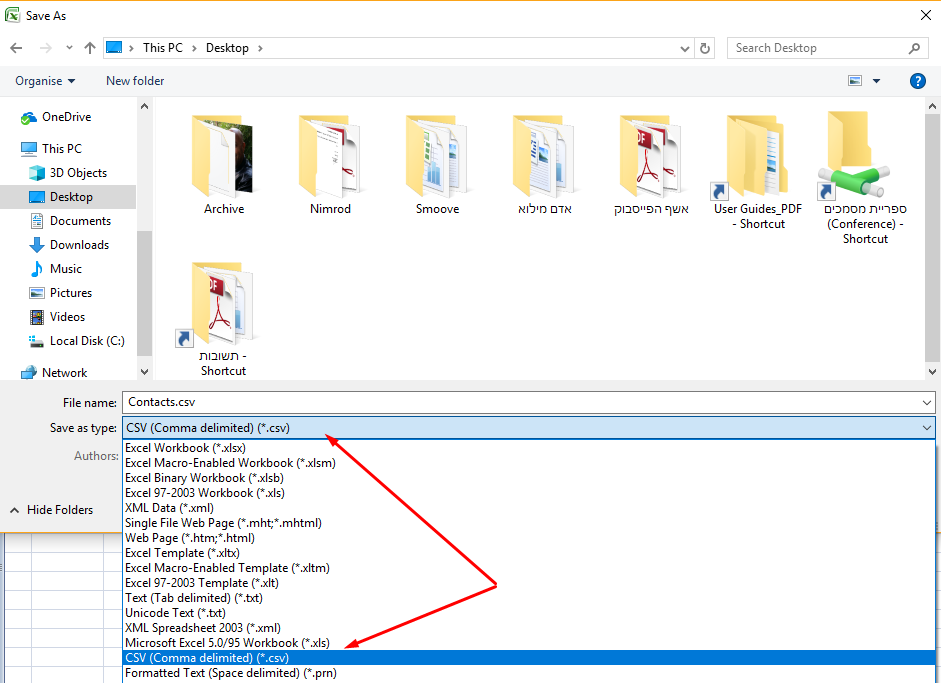
While saving the excel file, you have to choose “yes” when get this message, and close the file:
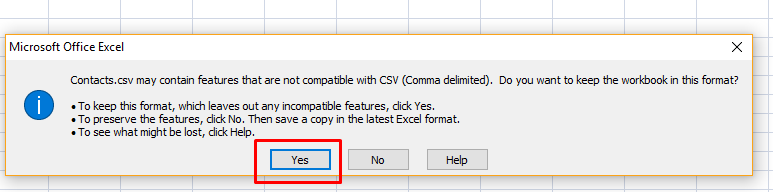
Import the excel list to your account:
In order to import the excel file, you need to choose “import contacts”.
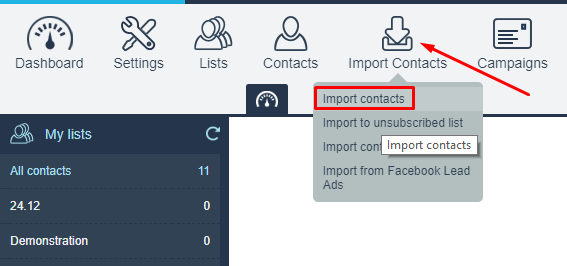
The following step is to press the “browse” button in order to choose the relevant CSV file from your desktop.
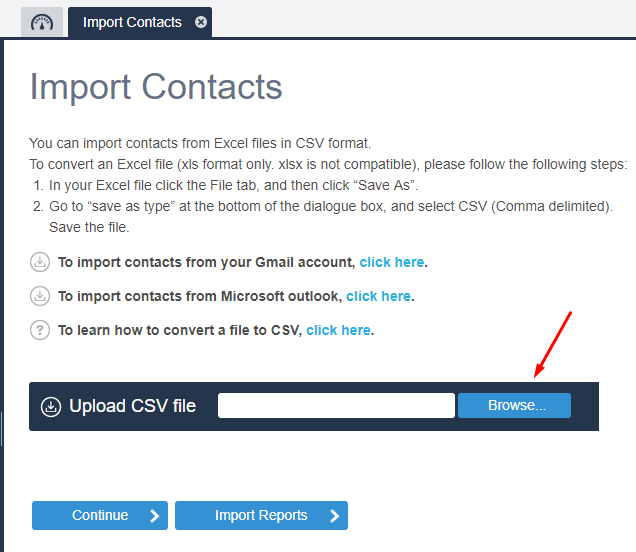
Once the file shown in the browse window, press the “continue” button:
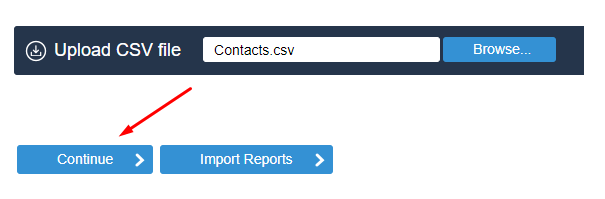
The next step will be the Field mapping, there you should define the following:
1) The list to which the contacts has to be imported.
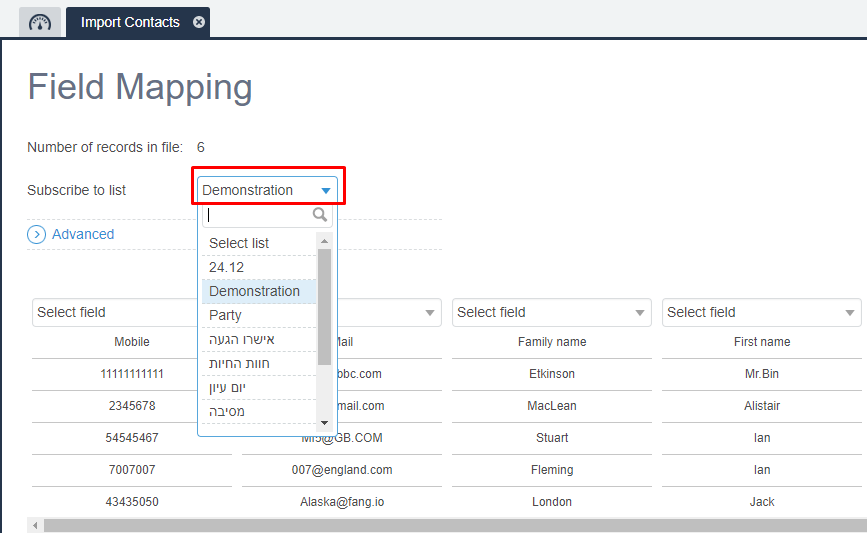
2) Then you get the first lines from the file to help you map the fields as shown in the bellow example. The first name select “first name” from the above drop down list, the mobile row select the “mobile” field, The Email to Email and so forth.
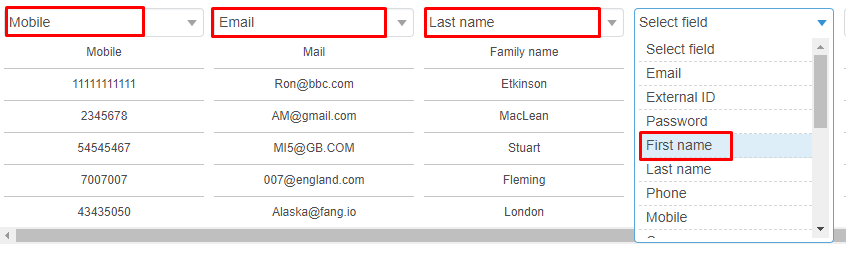
After the “fields mapping” done, choose “next” again and in the next page you will get an example of your mapping so you can verify whether the mapping been done properly or not.
In case there is an error with one or more field’s mapping, go back and correct it. If all is right, you may press the “start import”.
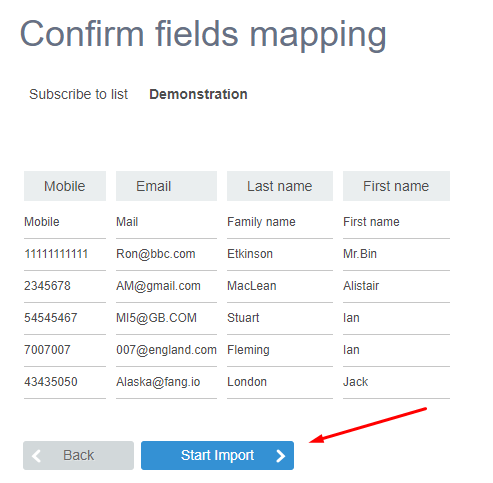
After several seconds, or minutes (depend with the file’s size) a message confirms that the import process is completed:
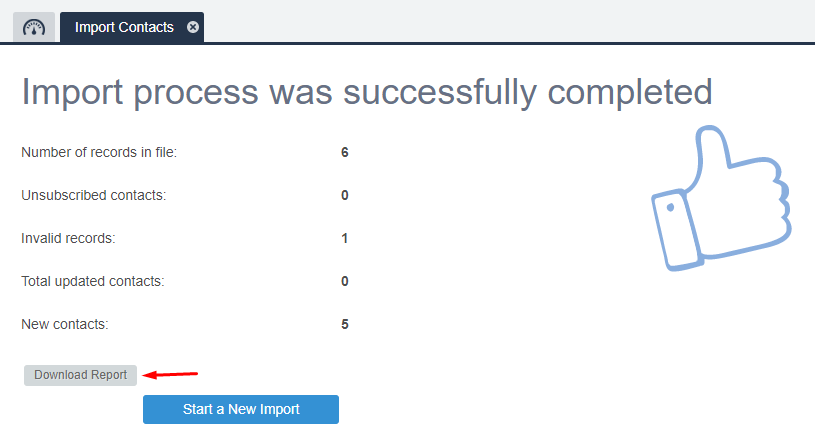
After several seconds, or minutes (depend with the file’s size) a message confirms that the import process is completed:
You can open the download report. New contacts will be marked as “inserted”,
Existed contacts will be marked as “updated” and the skipped reason details placed in row B:

DMARC הוא ארגון שהוקם על ידי חברות ענק כמו גוגל, פייסבוק ומייקרוסופט כדי למגר את תופעת הספאם והפישינג ( הונאה שמטרתה ל”דוג” מידע פרטי וחסוי של משתמש על ידי התחזות לאתרים מזויפים).
מייל שאינו מאושר כראוי באמצעות הטכנולוגיות שהותקנו, ייחסם ולא יגיע אל יעדו.
מה בדיוק השתנה?
גוגל הודיעה שכל מייל שישלח באמצעות ספק שלישי (מערכת הדיוור למשל), ובשורת ה”מאת” או ה”from “ תופיע כתובת ה GMAIL שלכם, רוב שירותי הדואר ידחו את השליחה ויחסמו את הדיוור (“חזרות” בשפת המערכת).
מצד אחד זהו מהלך מבורך שיקשה על ספאמרים ומתחזים, מצד שני הוא יגביל מדוורים לגיטימים כמוך וספקי דיוור לגיטימיים כמונו.
איך זה משפיע עליך?
שליחת דיוור באמצעות ספק שלישי מכתובת הGMAIL צפויה להיתקל בבעית עבירות וחזרות מרובות. מוניטין הדיוור שלך יפגע.
מה באפשרותך לעשות?
אחת האופציות היא לעדכן כתובת מייל של ספק אחר (Hotmail, Walla וכו’).
אך כאמור כל חברות הענק שותפות במדיניות ה DMARC ועידכונים דומים צפויים להגיע גם מכיוונם.
האופציה השניה והיותר עדיפה היא לעדכן כתובת מייל עם דומיין משלך.
מלבד ההבטחה שהדיוור שלך יגיע ליעדו, דומיין פרטי מאפשר לעסק שלך זהות ייחודית משלו, ולמצוא אותך ביתר קלות במנועי החיפוש השונים.
מערכת Smoove עומדת בדרישות תקנות הגנת הפרטיות הישראליות וה-GDPR של האיחוד האירופי.
לגבי רמת האבטחה המצוינות בחוק ותקנות הגנת הפרטיות, המערכת תומכת בכל הרמות, בסיסית, בינונית, וגבוהה.
לגבי האופן בו אנחנו עומדים בתקנות הנ”ל, מדובר בהרבה פרטים ולכן באופן כללי, השרתים שלנו, בהם נמצאת המערכת והמידע מאוחסן בהם, נמצאים בחוות השרתים של מייקרוסופט באירלנד ובחוות השרתים של בזק בנילאומי, העומדות בכל הדרישות שהתקנות הנ”ל מציבות.
המידע מגובה ונשמר לתקופות הזמן הנדרשות והפעולות המבוצעות מנוטרות לפי הדרישות בתקנות.
כמו כן, בכל הקשור להתנהלות של עובדי החברה מול השרתים והמידע של הלקוח עם וללא קשר לתקנות, אנחנו מתייחסים לנתונים שלכם בחרדת קודש ומקפידים לעמוד בכל הרגולציה הנדרשת.
הגדרת אפשרויות הפירסום של דף נחיתה בפייסבוק
1: על מנת “למשוך” את התמונה והטקסט שתרצו לצרף לקישור של דף הנחיתהעם פרסומו , יש לגשת ללשונית “מתקדם” של דף הנחיתה ולערוך את הגדרות השיתוף ב facebook .
התמונה צריכה להיות בגודל של px315x600.
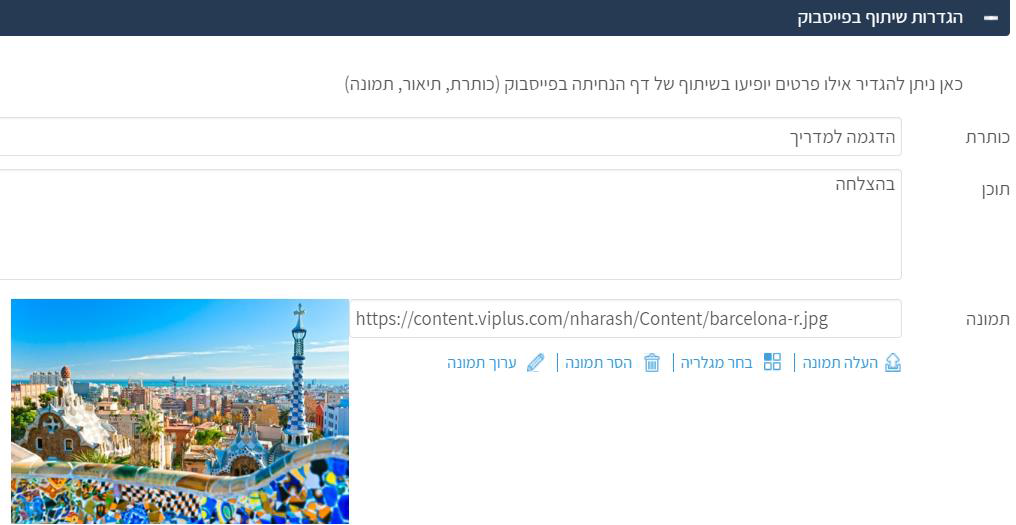
2: לאחר שמירה של דף הנחיתה , יש להעתיק את קישור דף הנחיתה מ ” אפשרויות הפרסום” .
השלב הבא הינו העתקת הקישור של דף הנחיתה ל Debugger.
1 ) ניגש אל הקישור הבא https://developers.facebook.com/tools/debug/
2 ) נדביק את קישור דף הנחיתה שלנו בשדה
3 ) נלחץ על debug
4 ) נבדוק אם התוכן שמופיע הוא התוכן הרצוי
5 ) אם התוכן לא נכון , נלחץ על כפתור scrape again
6 ) נחזור על הפעולה עד שיופיע התוכן הרצוי
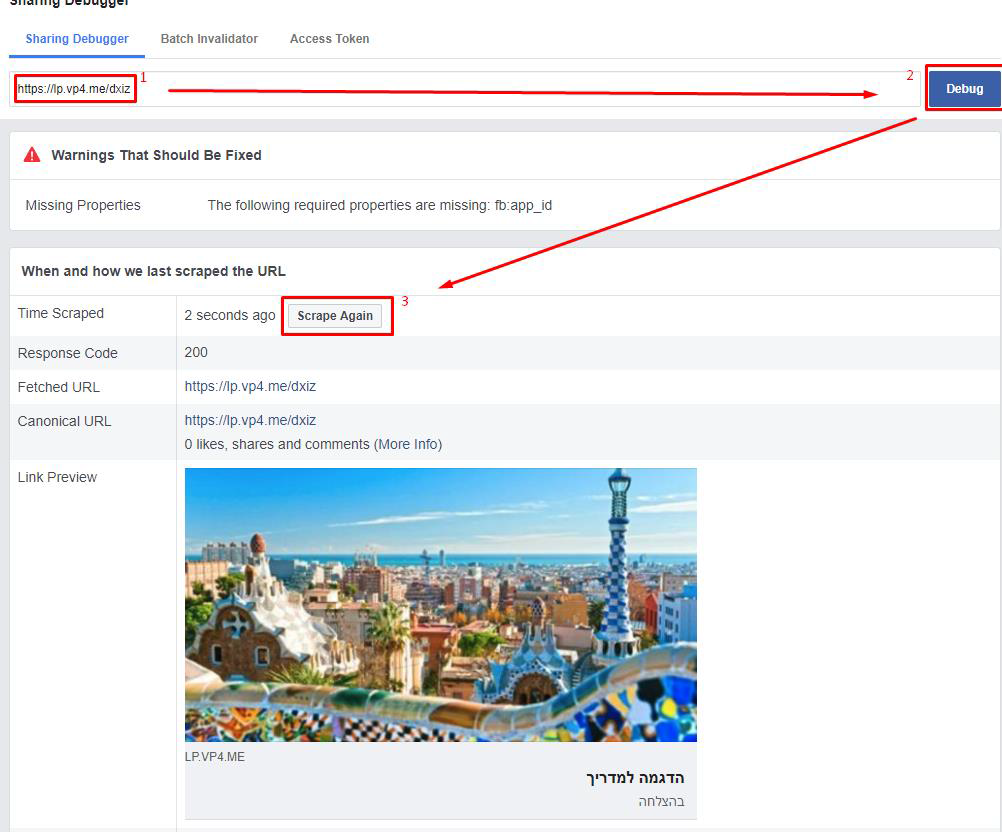
לאחר שמופיע התוכן הרצוי ניגש לפרסם את הקישור בפייסבוק .
It's easy, it's simple, and it doesn't cost a thing
Free for 100 contacts. Keep your credit card in your wallet
Company
Platform
smoove For
Sign Up To Our Newsletter
Receive updates about new features, marketing tips, and special offers.

© smoove 2024